It’s probably the first thing on your mind when you want to make life easier for yourself using that device with no physical keyboard or mouse, “can you use a Bluetooth keyboard and mouse at the same time?”
Perhaps, you’re wondering whether you can press keys on the keyboard and simultaneously hover around with the mouse in that game.
Well, I had similar thoughts and here are some things I have gathered to share with you. Stick with me a bit and let’s get to it.
Can You Use a Bluetooth Keyboard And Mouse At The Same Time?
Absolutely! Bluetooth keyboard and mouse can be used at the same whether in gaming or working on any task on your computer. Bluetooth technology has advanced such that keyboard and mouse can be used at the same time on smartphones, tablets or ipads, and laptops with various operating software.
Using additional Bluetooth devices to the keyboard and mouse at the same time should also not pose a problem with one Bluetooth connection. Issues that arise are usually from Bluetooth drivers so you may want to check your version in such case.
However, for some people, the keyboard and mouse/touchpad stops working at the same time while playing a game or doing some tasks due to settings or some uncommon issues.
What do you do in such a case? Does it mean something is wrong with your computer?
There are several reasons for such happenings. Let’s look at how to fix it to enjoy your game or resume your work.
Why Do My Bluetooth Keyboard and Mouse Stop Working at the Same Time?
Bluetooth keyboard and mouse stop working simultaneously or one disconnects due to driver issues or interferences from other nearby radio frequencies. There may be other reasons that vary from case to case. Just to share a few of what I’ve gathered in my research.
“kcrudup” shared on xda forum discussion that in his experience, either the Bluetooth keyboard or mouse disconnects or jumps around because one of the Bluetooth devices’ radio frequency is interfering with others due to being out of specification.
In another discussion on Reddit, “Clessiah” shared that downloading/uploading via a WiFi with the Bluetooth keyboard and mouse connected could interrupt their usage at the same time. In such a case you may experience one of the devices lagging or becoming choppy.
This experience aligns with what “kcrudup” shared on xda forum. Bluetooth and WiFi operate in the 2.4GHz spectrum. Thus, actively receiving data via WiFi worsens the Bluetooth and mouse connections, causing lags in using them at the same time.
What if yours is not about WiFi interferences? In this case, it could be the order with which you connect the Bluetooth keyboard and mouse. Try connecting the Bluetooth mouse first and then the Bluetooth keyboard.
Whatever your issue may be, the baseline of why your Bluetooth keyboard and mouse or either one (usually the mouse) stops working at the same time is because of disconnection.
I’ll share with you how to fix the connection issues in a moment. When all the approaches I’ll be sharing with you fail in your instance, then your last bet will be connecting one of the Bluetooth devices via a cable or dongle.
Can You Connect a Bluetooth Keyboard and Mouse at the same time?
Yes, connecting a Bluetooth keyboard and mouse at the same time shouldn’t be a problem. You can connect as many as 7 Bluetooth client devices to a host device at once in a Bluetooth connection. However, while the actual limit may be greater, you can practically connect 3-5 devices at the same time depending on the device type and profiles.
For every system, be it Android or iOS, there is a limit to concurrent connections set by design. Besides, the hardware involved in that device also plays a major role in such limitations.
You may experience Bluetooth connections below 7 in reality due to varying demands from client devices such as Bluetooth keyboards, mice, headphones, and speakers. Some Bluetooth client devices require more data than other devices which burdens Bluetooth host devices like PC, mobile phones, or tablets.
In such a case the host device may not be able to support all of the connected devices, resulting in disconnection or inability to add more Bluetooth client devices.
With that said, connecting a Bluetooth keyboard and mouse at once is far from impossible unless you’ve connected other Bluetooth devices that are overburdening your host device.
Although some people’s Bluetooth mouse suddenly disconnects or stops working, it may not be from the number of Bluetooth connections. It is usually from other issues rising from settings.
You would want to check the next section for a solution if you have such an issue.
How To Solve Bluetooth Mouse Suddenly Disconnects or Stops Working.
Sometimes with your Bluetooth keyboard and mouse connected, the mouse may randomly stop working. This issue can be very annoying especially when you’re enjoying a game or want to get a lot done in a short time.
Here’s a quick fix to get around it. This issue usually occurs when your laptop is configured for maximum power saving. It can as well be experienced by desktop users.
This configuration automatically disconnects your PC’s radio to conserve power which suddenly takes the mouse offline. To solve this, you need to make sure that your operating system’s power management feature has no control over your Bluetooth radio switch.
Method 1
1. Connect your Bluetooth keyboard and mouse to your computer. Make sure that your Bluetooth mouse is working at least once.
2. Right-click on your start button or use “Win + x” which will pop up a context menu. Select “Device Manager”.
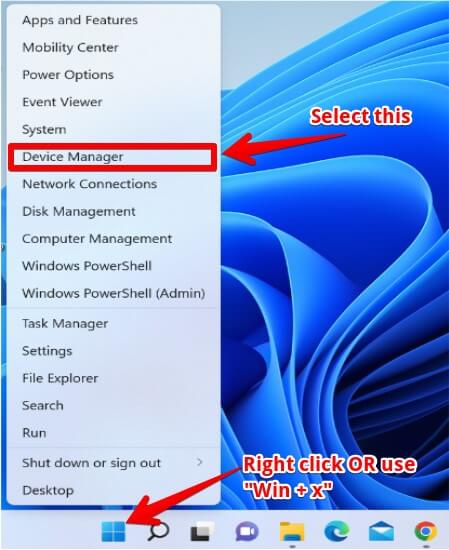
3. In the Device Manager menu, expand the Bluetooth node for dropped-down options. Identify your Bluetooth radio (It’s usually “Intel(R) Wireless Bluetooth(R)”). In my case, it’s Intel as you can see in the snapshot. Double-click on it to access its properties.
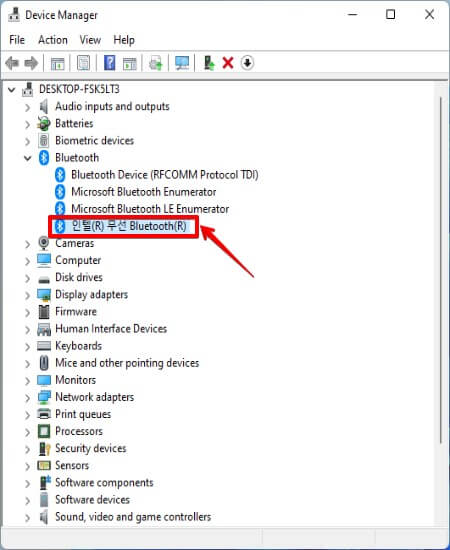
4. Click on the “Power Management” tab. Uncheck the “Allow the computer to turn off this device to save power”. Then click ok.
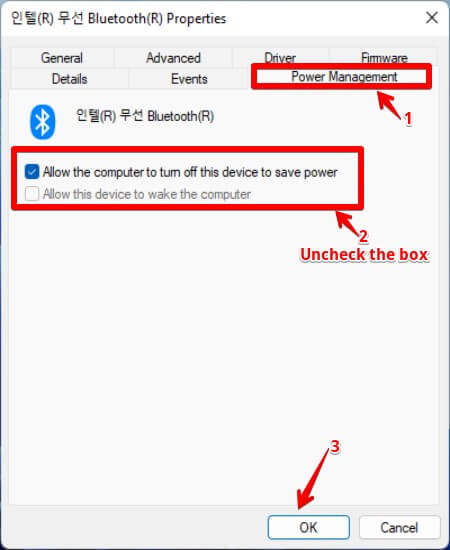
Your Bluetooth mouse random disconnection should be solved. This works not only for Bluetooth mice but for other Bluetooth devices like headphones, speakers, and keyboards.
While the above method works for people in most cases, it doesn’t work for others. For those people, it may be that you can’t find the “Power Management” tab. If you can’t find the power management tab, then try method 2.
Method 2
- Repeat steps 1 and 2 of Method 1.
- In the Device Manager menu, expand the Human Interface Devices node and select Bluetooth HID Device to access its properties.
- Click on the Power Management tab which now appears and uncheck the “Allow the computer to turn off this device to save power”. Then click ok.
This should work for you. In case, you still don’t find the “Power Management” tab after clicking on the Bluetooth HID Device, then you might want to do something slightly different.
Method 3
- Repeat 1 and 2 of Method 1
- In the Device Manager menu, instead of expanding the Human Interface Devices node, try other nodes (e.g. “Bluetooth Lower Energy GATT compliant HID device”, “Converted Portable Device Control device”, “Intel(R) HID Event Filter”, “I2C HID Device”, etc.). Hoping you find one of these options, click on the Power Management tab and uncheck the “Allow the computer to turn off this device to save power” option and wait to see if it solved your problem
The above methods should resolve the issue. So far the solutions are focused on unchecking the “Allow the computer to turn off this device to save power”. In case of radio frequency interferences, here’s what you may want to try.
Method 4 (How To Fix Bluetooth Mouse Sudden Disconnections Due to Radio Frequency Interference)
As I mentioned earlier, your Bluetooth keyboard and mouse may not work at the same time or one may disconnect due to radio frequency interference, especially from WiFi. This could happen when you have your mobile phone with a WiFi connection in close range to these devices.
In such a case, here’s how to solve it. Turn your mobile phone to a 5G connection on your wireless router. You may experience a drop in signal strength for your mobile phone but that will not interfere with your Bluetooth keyboard and mouse.
You can do the same thing for a tablet or iPad. I believe this frequency interference is a common cause of Bluetooth device disconnections.
I know, I’ve shared quite comprehensive solutions to the above problem. However, for people with rare cases where the above methods couldn’t fix the issue. Here are other approaches I’ve gathered for you.
Others:
- According to “Praveen Karanth” in a forum discussion, “disabling ErP in bios under APM configuration solved the problem”. ErP stands for energy-related products.
- “Dmitry” also shared that locating the right Bluetooth driver’s process in the task manager when you don’t have Intel(R) Wireless Bluetooth(R) could be how to get the Power Management tab in the pop-up menu. His case was ‘Qualcomm Atheros Universal WLAN Driver Service’. This implies that Bluetooth and Wi-Fi are sometimes on the same module.
- From “Dave Kirkeby”, using the Microsoft Bluetooth troubleshooting tool fixes the problem. Go to the Microsoft Troubleshooter by typing in trouble into the search box and selecting “Troubleshoot settings” when it comes up. Under “Find and fix other problems” select the Bluetooth option. Running this troubleshooting resolved the issue.
- According to “LP” performing an update caused the sudden disconnection of the Bluetooth mouse. If you fall into this category, you might want to roll back your update.
Final Thoughts
You can connect and use a Bluetooth keyboard and mouse at once. Using both of them shouldn’t be an issue as you can connect as many as 7 Bluetooth devices. However, problems can arise in connections during usage.
In this article, I’ve thoroughly covered ways to solve or troubleshoot sudden disconnection of your Bluetooth keyboard or mouse. I hope they help you find a solution to your problem.
Over To You!
Were you able to resolve your sudden Bluetooth disconnections with the approaches shared? Kindly share your experience to help someone too.
If there’s any other approach that helped you, please drop it in the comment and I’ll gladly thank you.
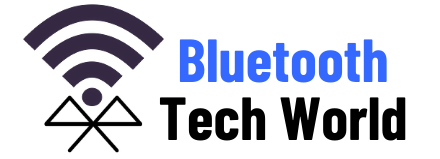

I got a new Bluetooth mouse with no dongle. I went to use my speaker previously set up and it wouldn’t work. I uninstalled the speaker then re-pair-ed with it and that fixed my problem.
That’s great Heather!