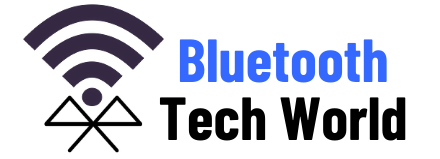The intuitive answer is yes. With the advent of modern Bluetooth technology, connecting up to ten devices to a single printer is possible. This depends on the version of Bluetooth fitted in the printer, which can range from Bluetooth 1.0 to the latest version of Bluetooth 5.2.
The modern Bluetooth version can allow up to two devices at once and supports multiple data streams and an extended range of connections. For example, some printers support connections of over a hundred-meter range and multiple devices, creating a local area network, LAN.
Bluetooth printers transmit and receive data to and from other Bluetooth devices via weak radio signals of low bandwidth, usually ranging from 1.6 MHz and 2.4 MHz.
However, the limiting factor for Bluetooth printers is that, while they can support multiple connections, only one device can print documents at a time.
Nonetheless, this has been dealt with in Bluetooth 5.2, which supports multiple streams at a time, although the printer would line up the work in the order of signals received.
How Many Devices Can Be Connected At Once?
Different Bluetooth printers support several devices ranging from seven computers to ten mobile devices. However, this number depends on many factors, such as the Bluetooth version, type of manufacturer, Bluetooth memory, and the printer’s overall printing capability.
Bluetooth 5.2 allows two connections at once, implying that two devices connected to the same printer can operate simultaneously. However, older versions of Bluetooth allow only one device to access the printer at a time, thus limiting the number of operations that can be done.
Modern Bluetooth technology allows multiple work streams at a time, allowing different users to access the printer. In addition, modern Bluetooth printers are integrated with microchip processors that monitor data flow, allocate resources to the task given, automatically connect and disconnect devices and allocate printer resources to the given tasks.
This has made modern Bluetooth printers more efficient and reliable, especially in medium-sized workplaces.
Can A Smartphone Connect To A Printer Via Bluetooth?

Bluetooth connections are seamless, given that one needs to be in an operating range of connection to link the smartphone to a printer. There are currently two major smartphones in the market, i.e., android operating devices and iOS operating devices.
Below are steps to guide you on connecting a printer via Bluetooth on smartphones.
Android Devices
- Locate the Settings app on your phone and open it.
- Search for Bluetooth and wireless connections. This option may vary depending on the manufacturer and the phone’s Android version. The easier option is to pull down the notification panel and long press on the Bluetooth icon, directly linking you to the Bluetooth page.
- For first-time connections, locate three dots at the top right and press scan to find new devices.
- The screen would then display a list of Bluetooth devices nearby.
- Tap on the printer’s name to connect. This should bring up a notification asking to confirm the codes if they are similar.
- Tap on yes, which should enable the two devices to connect.
iOS Operating Devices (Apple Manufactured Devices)
- Switch on the phone and open the Settings app
- Click on the Bluetooth icon.
- Switch on the Bluetooth first and scan for new devices.
- On locating your printer on the list, click to connect, which should bring up a prompt message with a list of digits asking to confirm if they are the same.
- Confirm that this is true, and the device should be connected to your printer.
However, note that the device will automatically disconnect when Bluetooth is switched off or when you move out of the operating range.
Other devices with modern Bluetooth versions automatically connect and disconnect to avoid congestion on the Bluetooth network and extend the phone’s battery life.
Yes, it can. Bluetooth as a mode of connection supports multiple connections at a time. This depends on the manufacturer’s specifications, the printer’s ability, and the Bluetooth version. Previous Bluetooth versions of printers support up to seven devices in a single printer and ten mobile phones ago.
Nevertheless, as much as multiple devices can be connected to a single printer, only one computer or mobile phone may use the printer. This has changed with the advent of Bluetooth 5.0, which allows multiple connections at a given moment.
Printers fitted with Bluetooth 5.2 and above support this type of connection and allow more than one user to print their documents, although the printer can only support up to two devices at a time.
How To Connect Multiple Devices To A Bluetooth Printer
A Bluetooth printer can connect to any device that supports a Bluetooth connection. Bluetooth printers support an array of connections and multiple devices at a go. These devices include computers, phones, and cameras.
This segment discusses connecting a Bluetooth printer to a computer and specific cameras.
Computer/ PC
- Press ctrl and S concurrently on your computer to bring about the search panel. Search for Bluetooth.
- Switch on your Bluetooth and scan for Bluetooth devices. This should bring up a list of Bluetooth devices close by.
- Click on your printer’s specifications and pair the two devices; this might only work for modern versions, not older computers.
- Other Bluetooth printers come with their drivers in the form of a CD, or one can download them from the manufacturer’s website. In this case, install the software drivers before pairing the two devices, as they may connect and not support the printing function.
Digital Cameras
Digital cameras have eliminated the need for a negative film to store images as they are stored in a digitized form, termed a jpeg. This enables one to print pictures without needing a dark photo room to process the negative photos.
However, connecting your camera to your printer via Bluetooth may be hectic and, at times, lowers the ending image quality. More importantly, note that this type of connection may require devices from the same manufacturer.
As a result, most manufacturers consider using wired connections to maintain image quality.
Examples Of The Best Bluetooth Printers That Support Multiple Device Connections
It goes without saying that the workload decides on the type of Bluetooth printer to be bought.
Bluetooth printers are numerous and vary with users’ needs, work done, number of devices, type of devices, and range of connection. Therefore, one must have a clear goal when choosing some printers.
They are optimized to perform different functions, and connections differ. This section should enable you to identify your needs and choose a printer that suits your needs.
The user should note that one printer will not suit their needs fully. This list covers a general list of Bluetooth printers for daily use.
- HP Envy Pro 6455e

This printer is suitable for office use and small-scale printing services. It is suitable for home and light office printing and fast connections to multiple devices, especially HP devices supporting HP smart app.
On top of that, this printer is easy to set up. In addition, it supports multitasking options that allow seamless transfer of documents to the printer. HP ENVY Pro 6455e is also quite cheap considering the features it comes with.
- KODAK Step Wireless Mobile Photo Mini Printer.

This small-sized printer can be fitted in your bag pack as it is highly portable. It is suitable for printing borderless images, especially from your phone.
It comes with a full editing suite for easier editing work.
Kodak step wireless mobile photo mini printer is suitable for printing photos from your phone as it supports wireless connection via Bluetooth and NFC.
One advantage is that it can connect multiple mobile phones at once, although it is limited to use by only one phone at a time.
- Canon PIXMA TR7520.

Canon PIXMA TR7520 is a fast and reliable printer that produces professional documents. It is fitted with a 5-color individual ink system, producing clear and crisp work.
It is fitted with a touchscreen LCD panel making it user-friendly and it works seamlessly with Alexa.
It has quick wireless connections ranging from Bluetooth, Wi-Fi, and NFC. In addition, it features multiple device connections that make it suitable for use in a small office workspace.
This printer is quite affordable for its versatility, making it a good option for starters.
Consider This While Choosing A Bluetooth Printer With Multiple Connections Ability
This is a confusing task as there are numerous devices with different capabilities. Bluetooth printers come in various types and forms, depending on their functionality. There is no printer with all functions and capabilities.
It is important for the user first to identify their needs for the printer. As a result, consider the following:
Type Of Workload
As mentioned, one should consider the type of work to be printed and the format of the documents, i.e., large-format, A3, A4, or even receipts.
Size Of The Office
The size of the office workforce is a key factor when choosing a Bluetooth printer. Office size ranges with the number of employees or fellow workmates and the distance between the workers.
Distance Between Offices
Check on the distance between offices if they are to share documents using WiFi, as distance greatly affects the connection of Bluetooth devices.
Size Of Labor
The number of the workforce also greatly matters as Bluetooth printers are limited to the number of connected devices. Therefore, it is better to identify one’s needs and cross-reference them to different printers’ specifications.
Final Thoughts
Bluetooth printers with the latest version of Bluetooth can connect to several devices simultaneously. This could not have been achieved when Bluetooth was first discovered, but technological advancement has made it possible.
However, you need to know the version of Bluetooth you’re using. While the latest version can connect to several Bluetooth devices, later versions may be limited.