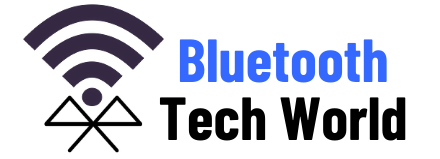So you want to share an audio output of a device with a friend or loved one and wondering whether you can connect multiple Bluetooth headphones to it, right?
Well, life couldn’t be easier with the advancement of Bluetooth technology. It’s possible in this age of technology for the convenience it brings to do exactly so.
You may ask, do I need a splitter like in the case of using two wired headphones for one device?
You may not necessarily need a splitter to achieve this purpose. There are simple ways to connect two Bluetooth headphones without a splitter.
In this article, I’ve provided how to connect multiple headphones without any splitter to a phone, tv, and laptop of different operating systems.
The best part is I’ve added videos to each of them so you don’t have to sweat it.
Can You Connect Multiple Bluetooth Headphones to One Device?
With Bluetooth 5.0, you can seamlessly connect two Bluetooth headphones to any device without the need for a splitter. The simultaneous connection can be achieved either through host device settings or third-party software for Bluetooth configuration.
However, multiple connections of Bluetooth headphones beyond two would require a transceiver and sometimes a splitter. Those accessories can enable you to use more than 5 Bluetooth headphones at the same time.
While recent Bluetooth versions of wireless headphones make multiple connections possible, audio lags could occur depending on the quality of your device.
Connecting multiple Bluetooth headphones requires different approaches depending on the device (smartphones, TVs, and laptops) and their operating systems.
Let’s look at how to do that with the various devices.
Related ==> Are Bluetooth Headphones Good For Gaming?
How To Connect Two Bluetooth Headphones To One Phone
You can connect two Bluetooth headphones to iPhone by using the share audio feature or to an android phone by using either developer options or the dual audio features. Both phones allow only two Bluetooth headphones to connect at the same time.
And you don’t need a splitter in either case except if you want more than two connections.
Connecting Two Bluetooth Headphones to One iPhone
With iOS 13, you can use two Airpods at the same on an iPhone using the “Share Audio” feature. This is a new feature that allows you to listen to music or watch a movie with your friend on two separate Aipods.
The downside to this new feature is that it is only available to earbuds or headphones with H1 or W1 chips such as Apple AirPods Max, Beats Solo3, Beats Studio3, or Beats Studio Buds.
To add a second Bluetooth headphone to your iPhone with this feature:
- Open the control center on the phone
- Press the button on the second pair of AirPods or headphones and wait for a small pop-up to appear
- Use the Share Audio to select the option “connect to listen” or share music with a second headphone.
You should be able to use the two headphones at the same time after completing the steps. The video attached below provides simple steps to do it.
On an android phone, the procedure for connecting multiple headphones varies slightly.
Connecting Two Bluetooth Headphones to an Android Phone
Connecting two Bluetooth headphones to one android phone varies from model to model. For some android devices, a developer option can be used to connect about 5 Bluetooth headphones at the same time.
For android devices without the developer option like Samsung galaxy phones, the dual audio feature can be used to connect two Bluetooth headphones simultaneously.
Android Devices With Developer Options
To connect multiple Bluetooth headphones with the developer option, go to settings on your phone and follow the steps below:
- Select “System” in the options and tap on “Advanced” in the list
- From the options that appear, select “Developer options”
- Scroll down to the Bluetooth section and tap on “Select maximum number of Bluetooth audio devices”
- From the number of devices available in the options, select the number you desire
If you’re a visual learner, checking out the below video will be simpler for you.
What if your android phone doesn’t have developer options? Check out the alternative in the next section.
Android Device Without Developer option (Samsung Galaxy)
Android phones without developer options can utilize the dual audio feature. The latest Samsung Galaxy phones come with this option.
To add another Bluetooth headphones to your phone:
- Turn the second Bluetooth headphone on.
- Scan for Bluetooth devices under your Bluetooth tab if the second headphone is not found
- Tap on the second Bluetooth headphone to pair with it
- At the top right corner of your Bluetooth tab, tap on the three vertical dots beside “Scan”
- In the pop-up option, select “Advanced”
- From the displayed options enable “Music Share” or “Dual audio” depending on the phone model.
- Play music and when a dual audio prompt pops up, accept it to allow the functionality
There could be slight differences in the steps, but you can follow through with the steps. The video below could be of help if you can’t follow the steps well.
Related ==> Can You Use Bluetooth Headphones On A Plane?
How To Connect Multiple Bluetooth Headphones To A Smart TV
For a smart TV with Bluetooth capability, you can connect multiple Bluetooth headphones and listen to audio at the same time. TVs with no in-built Bluetooth would need an adapter to achieve a similar purpose.
If you don’t want to disturb a roommate, connecting multiple Bluetooth headphones to TVs is a peaceful way for both parties to stay quietly in one space and enjoy.
The steps here work for LG OLED TVs. To do that:
- Either use the command “Bluetooth Speaker” with the remote voice command to get to settings or hold the dynamic settings and navigate to the wireless speaker through the “Sound Out” option.
- Click on the three vertical dots beside “Bluetooth device” for display options
- Click on “Speaker Connection Settings” and change the device to 2 or the maximum number available
- Turn your Bluetooth headphones on, search for them on the TV, and connect them.
You should be able to listen to the audio from the Bluetooth headphones after completing the last step.
If you prefer a video walkthrough, watch the illustration below.
Related ==> Why Are My Bluetooth Earbuds Connecting Separately?
How To Connect Two Bluetooth Headphones To A PC/Laptop
Connecting two Bluetooth headphones to a pc of various operating systems requires different approaches. You may have to use third-party software on a windows pc/laptop to use two or more Bluetooth headphones at the same time.
Mac OS, however, comes with built-in functions that allow two Bluetooth headphones usage simultaneously.
Connecting Two Bluetooth Headphones to Windows PC/Laptop
You’re going to download third-party software with a feature called sound capture from Elgato website. While the software is specifically made for gaming, you’ll be using its sound feature for the Bluetooth headphones connection settings.
Follow the video below to download the right option in the drop-down list and set multiple connections of Bluetooth headphones.
You can use more than two Bluetooth headphones with this software configuration. It works on windows supported pc.
Connecting Two Bluetooth Headphones to Mac
With the “Audio MIDI setup” feature on Mac, you can listen to music or watch movies with two Bluetooth headphones connected at the same time. The steps are pretty straightforward:
- First, connect the Bluetooth headphones to your Mac
- Go to “Applications” and choose “Other” in the pop-up options
- Select the “Audio MIDI setup” in the displayed options
- At the bottom left corner of the pop-up menu, click on the “+” and select “Create Multi-output Device”
- Tick the number of Bluetooth headphones you want to use at the same time. Also, make sure to tick the boxes under “Drift Correction”.
- After that head to “System Preferences” and select “Sound”
- From the dialogue box, select the “Multi-output Device”, showing “Aggregate device” type under the “Output” tab.
You can now have your audio coming out of the two or multiple Bluetooth headphones connected to the Mac pc.
If you have any issues following the steps, watch the video below for a walkthrough.
Read Me Next ==> Why Do My Bluetooth Headphones Keep Cutting Out?
Conclusion
There you have it! Connecting multiple Bluetooth headphones on one device is as possible as using a splitter for the case of wired headphones. And in this article, I’ve provided you with how to achieve that in one
- Smartphone (Android or iPhone)
- Television
- PC/Laptop (Windows or iOS)
Which of the above was your case? Kindly share in the comment below whether the how-to worked for you.
Until then, stay blessed.